Add members to a team
For the latest limit on team sizes, see Limits and specifications for Microsoft Teams.
-
If you're a team owner, go to the team name in the teams list and click More options  > Add member.
> Add member.
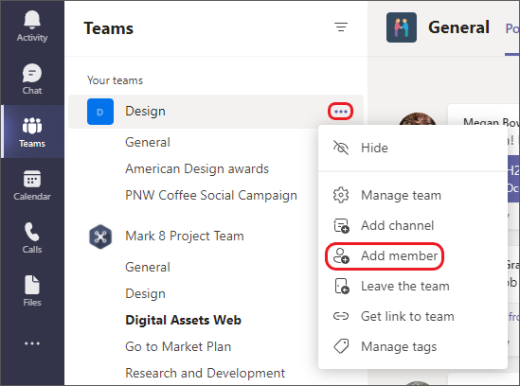
-
Start by typing a name, distribution list, security group, or a Microsoft 365 group. You can also add people outside your org as guests by typing their email addresses.
-
When you're done adding members, select Add. You can make someone a team owner by selecting the down arrow next to Member. A team can have multiple owners. For more about roles and permissions, see Team owner and member capabilities in Teams.
-
Select Close. People that you add to a team will receive an email letting them know they are now a member and the team will appear in their teams list.